By now you've probably decided by now whether or not Windows 10 is for you. If you don't like it or are having problems, it's easy to downgrade Windows 10 and return to Windows 7 or Windows 8.1. We explain how to uninstall Windows 10 and restore your old Windows in minutes.
Step 1 of 7:
How to uninstall Windows 10: Summary
Within a month of installing Windows 10 you can uninstall Windows 10 by selecting Go back to Windows 7 or 8.1 from the Recovery menu, but even after a month all hope is not lost. In this article we reveal your options for downgrading Windows 10.
How to uninstall Windows 10: Step-by-step guide
Windows 10 has been out for a good while now, and if you've recently upgraded then the clock is ticking on your downgrade window. Microsoft gives you one month to try out the new OS and roll back if you hate Windows 10 or find out some things don't work properly. It's easy to downgrade Windows 10 and return to Windows 7 or Windows 8.1, and here we answer your questions about downgrading and upgrading. See also: Windows 10 review
You have one month to go back to Windows 7 or Windows 8.1 after installing Windows 10. So make sure you make up your mind before the option disappears. Also see: How to downgrade Windows 10 after one month.
The first step is of course to back up any information you currently have on your PC that you want to keep. Changing an operating system is a big thing, and data can often be lost along the way. You can use external hard drives, thumb drives, or some of the various online cloud storage such as OneDrive, Google Drive, Dropbox, or Tresorit, that offer lots of space for free. When you’ve safely copied any documents, video, photos, or other important data you need, you’re ready to begin.
If you've added any user accounts since upgrading you'll have to sign out of them and then remove them from the main account before you can downgrade.
Naturally, you can only downgrade if you upgraded from Windows 7 or 8.1. If you then did a clean install of Windows 10 you won't see the option to go back. You'll have to use a recovery disc, or reinstall Windows 7 or 8.1 from scratch.
Step 2 of 7:
How to downgrade Windows 10 and reinstall Windows 7 or Windows 8.1: Using the Update & Security settings
Step 3 of 7:
Now you’ll see on option for Update & Security. Click it.
Step 4 of 7:
On the next page you’ll find a list of options on the left, one of which is Recovery. Click this and the main pane will display a variety of choices. The one you want is ‘Go back to Windows x’ where x will be 7 or 8.1 depending on what your computer was running. Click 'Get started' to begin. If you’re using a laptop you’ll also need to connect it to a power source or the option won’t work.
Step 5 of 7:
Step 6 of 7:
Before Windows starts the process it gives a couple more opportunities to cancel, along with a notice that you'll have to reinstall some apps and programs. It also reminds you that if you had a password on your previous version of Windows then you’ll require it once the process is finished. If you’re happy to proceed then just click Next, then put the kettle on.
Windows will now roll back your system to how it was before Windows 10 was installed. Some people are finding that even if their Windows.old folder is intact, Windows 10 will still throw up an error saying that files needed have been removed. We've asked Microsoft to explain why this happens, and for a fix. If you deleted Windows.old youself, you're out of luck.
Step 7 of 7:
How to downgrade Windows 10 and reinstall Windows 7 or Windows 8.1: Tidying upOn our Windows 7 test machine, which had very little installed on it, the whole process took about ten minutes and was pretty much trouble free. The only thing we needed to change was the shortcut to Windows Explorer in the taskbar, which had stopped working.
To fix this we simply right clicked on the icon, unpinned it from the taskbar, then searched for Windows Explorer in the Start menu, dragged it to the taskbar, and everything was working again. All of our data was intact and in the right place, and the only other reboot needed was for Windows to instal a few updates.
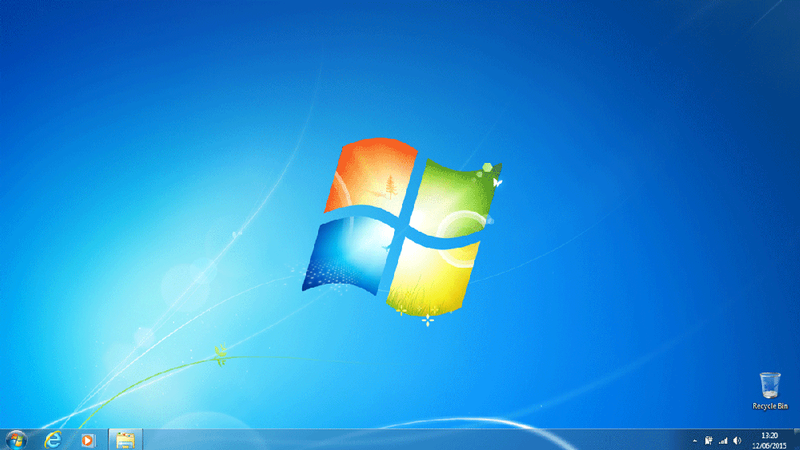
We then performed a second test on a different laptop running Windows 8.1 and found (like some in the comments below) that the icons for Microsoft apps on the Start screen had disappeared, being replaced by text. We haven't yet found a fix for this.
As a final check, launch all the programs you use on a regular basis to make sure they work (or reinstall them if they don't) and make sure your documents and other files are present and correct. If not, copy them back off your external drive where you made a backup at the start. You did make a backup, right?







No comments:
Post a Comment
Note: Only a member of this blog may post a comment.